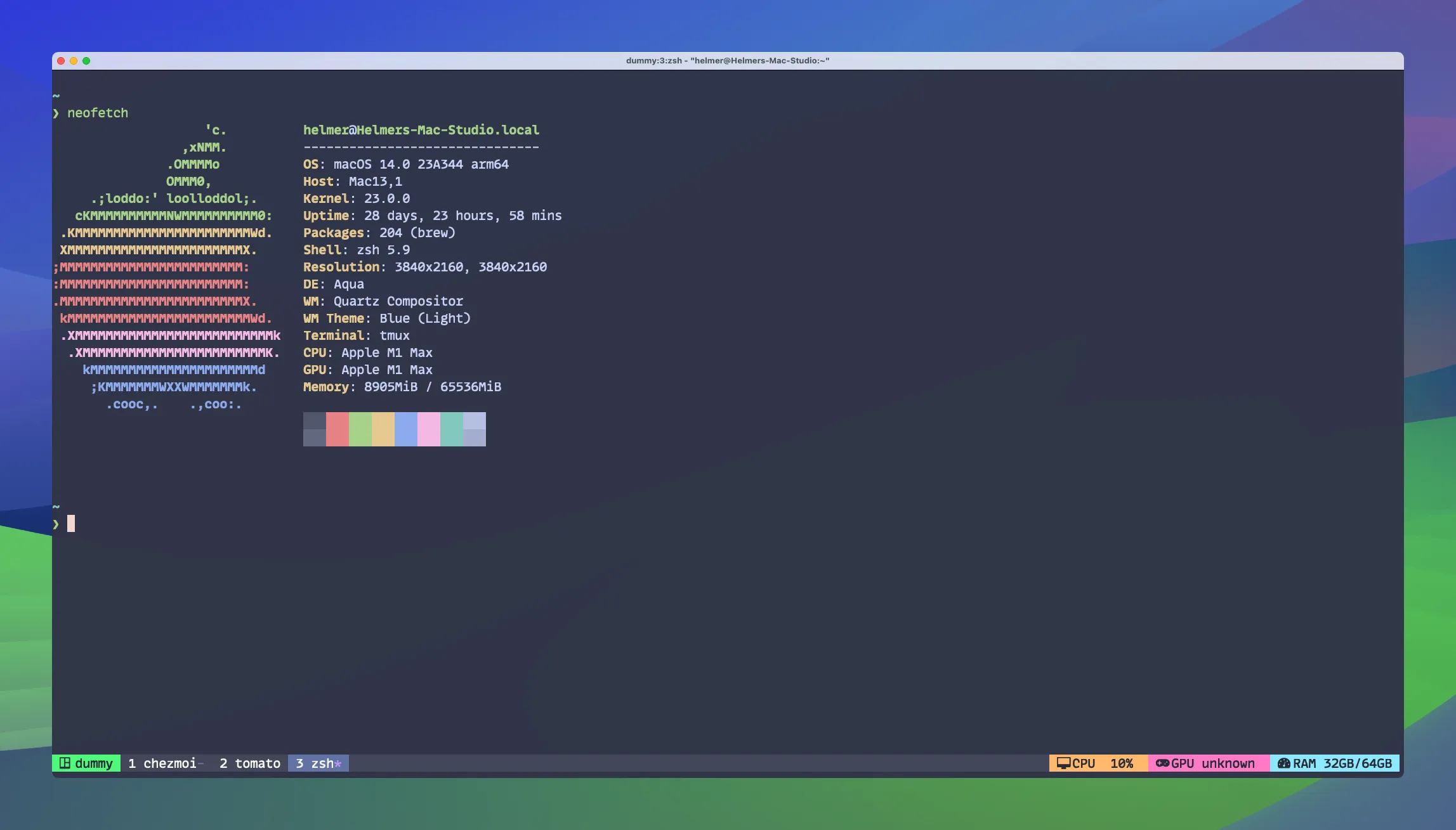Write in French, Spanish and English using a single keyboard
As you probably saw in my blog, I usually write in the three languages that I can: English, French and Spanish. Since most of my days I spent time coding rather than writing blog posts, using an english keyboard was my choice from the beginning. I only faced an issue long time ago, when I moved my current writing flow from spanish to english, my mind was totally lost with some key positions, especially for the accents and the Ñ. Things got worse when I decided to start writing in french because they have more additional characters. So, I began to research to keep my current coding keyboards (because I’m a keyboard shopper addict) while I’m able to write in different languages.
🍎 MacOS
For me, this is one of the most straightforward combinations together with Linux, because it comes by default and it’s shared among iPhone or iPad devices. I tested it in an english layout.
Shortcuts
Option ⌥ + e + a / e / i / o / u = á, é, í, ó, ú
Option ⌥ + i + a / e / i / o / u = â, ê, î, ô, û
Option ⌥ + u + a / e / i / o / u = ä, ë, ï, ö, ü
Option ⌥ + ` + a / e / i / o / u = à, è, ì, ò, ù
Option ⌥ + c / C = ç / Ç
Option ⌥ + n + n / N = ñ / Ñ
Option ⌥ + 1 (below !) = ¡
Option ⌥ + ? (use Shift) = ¿
🪟 Windows
Just be sure that your current keyboard is supporting the United States International keyboard layout. You can change between multiple languages with the Win Key + Space bar. In the following example, ignore the language (French Canada) because I use it for corrections. Take a look to the text below, that’s the layout.

Shortcuts
~ + n / N = ñ / Ñ
‘ + c / C = ç / Ç
‘ + a / e / i / o / u = á, é, í, ó, ú
^ + a / e / i / o / u = â, ê, î, ô, û
“ + a / e / i / o / u = ä, ë, ï, ö, ü
` + a / e / i / o / u = à, è, ì, ò, ù
Right Alt + 1 (below !) = ¡
Right Alt + / = ¿
🐧 Linux
This was tested on Debian with Gnome. First, you need to go to the Tweaks Menu and then enable the Compose key option. It will open a menu. I chose Right super (Right Windows Key) because I rarely use that key.
Of course, you can pick any other key that you want. Just make sure to remember the combination. Since I went with the Right Super key (Right Windows key), then the next shortcuts will be displayed with that.
For Linux Mint, it’s located into the Keyboard application. Then you can click in options.
Debian configuration
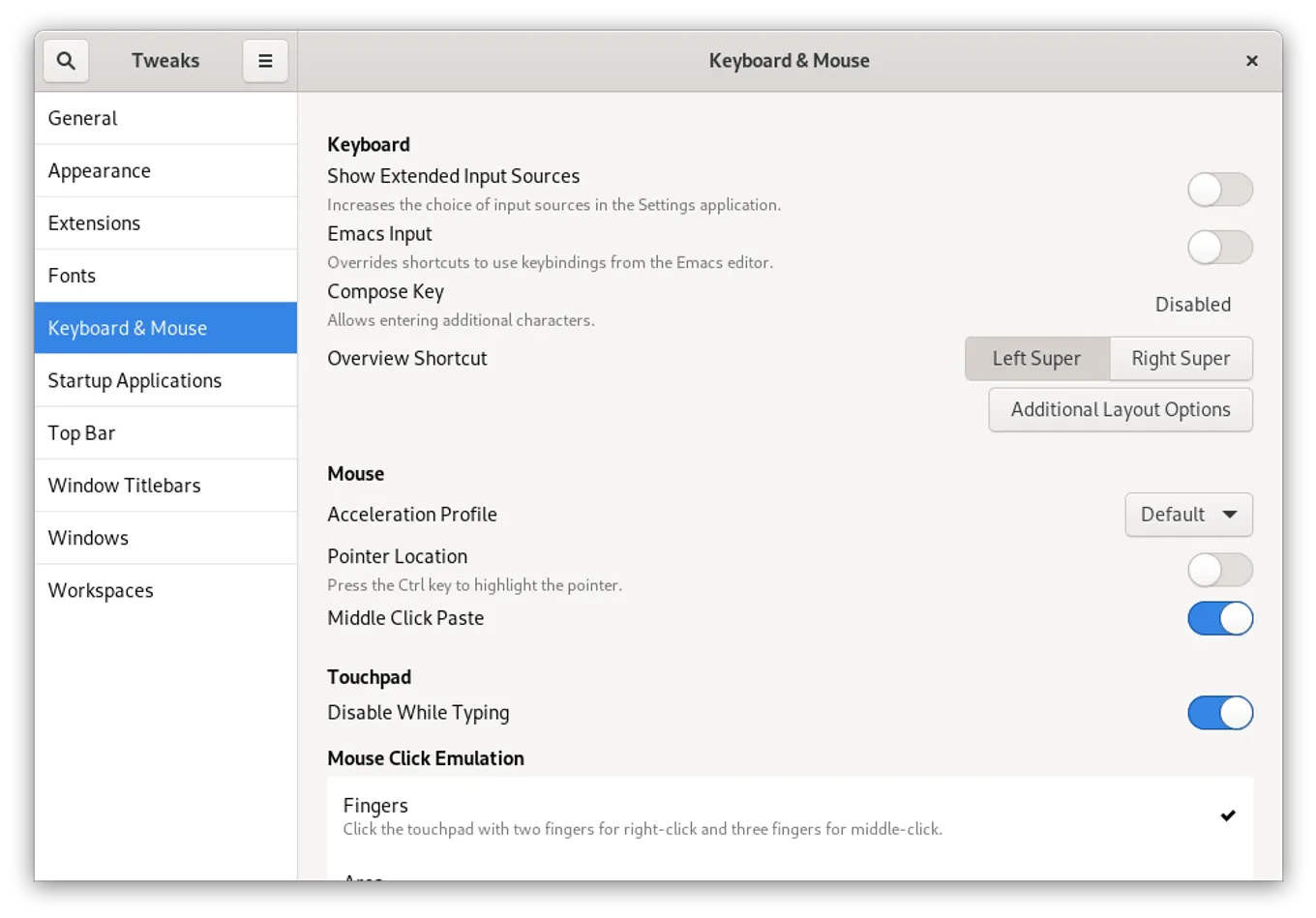
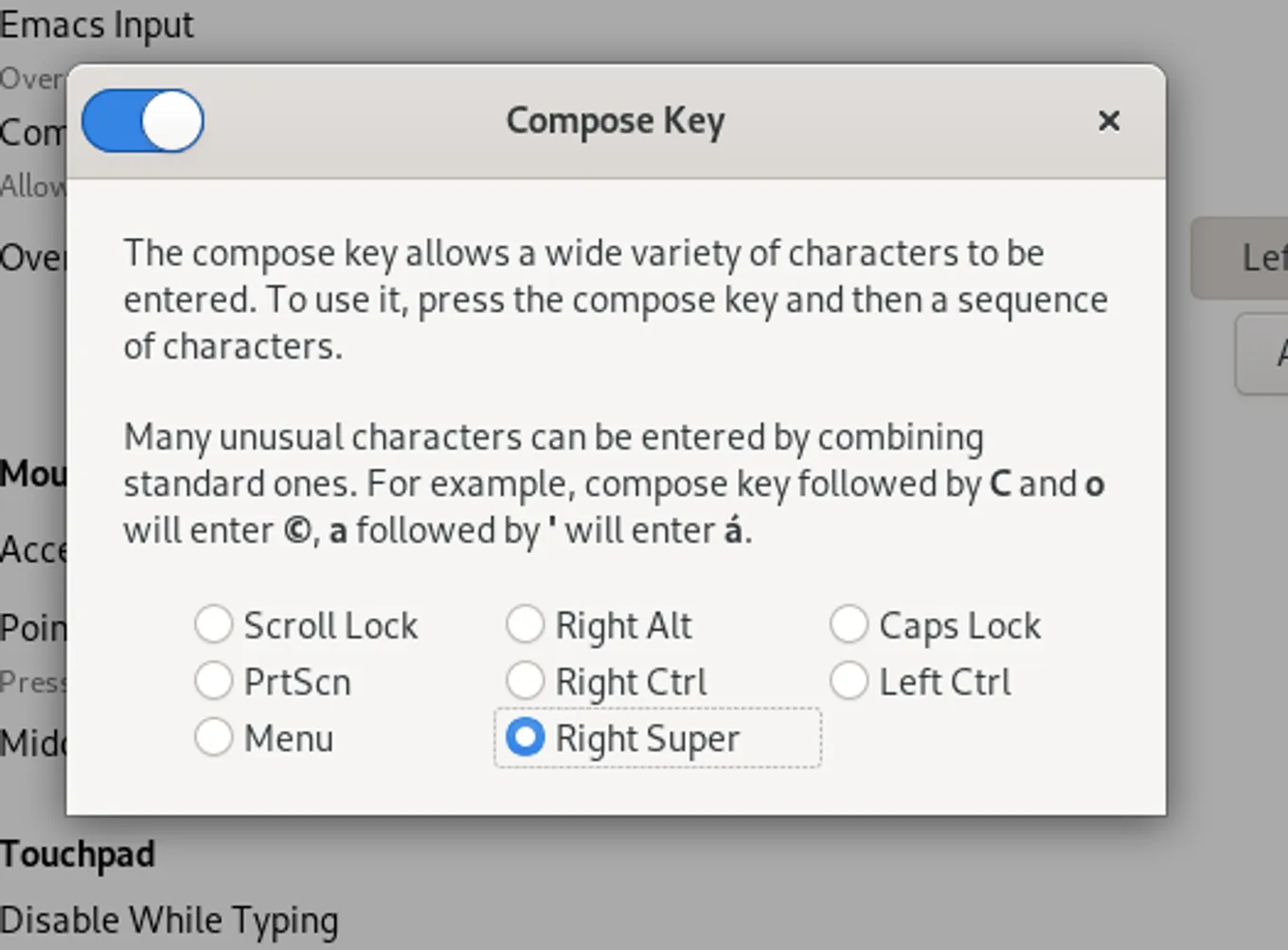
Linux Mint configuration
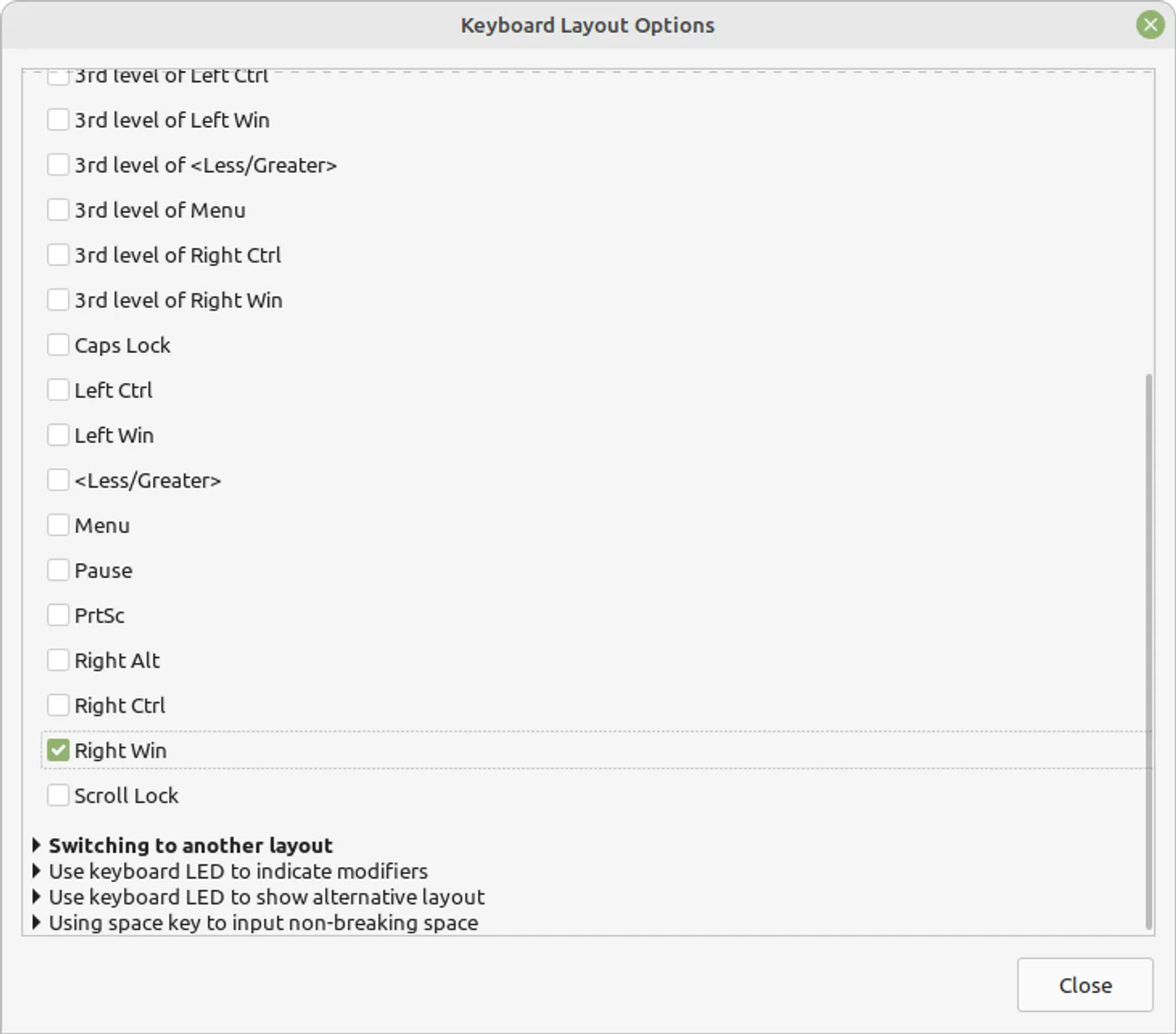
Shortcuts
Super + ‘ + a / e / i / o / u = á é í ó ú
Super + ~ + n / N = ñ Ñ
Super + ` + a / e / i / o / u = à, è, ì, ò, ù
Super + ^ + a / e / i / o / u = â, ê, î, ô, û
Super + “ + a / e / i / o / u = ä, ë, ï, ö, ü
Super + , + c / C = ç, Ç
Super + ? + ? = ¿
Super + ! + ! = ¡