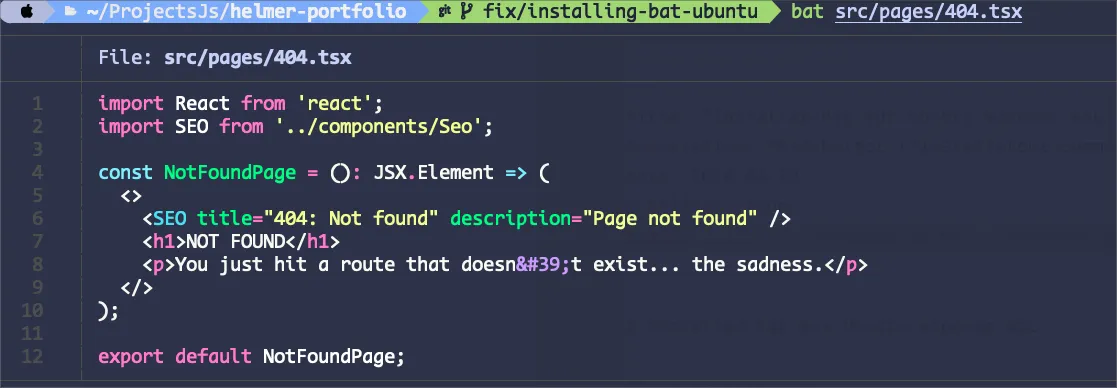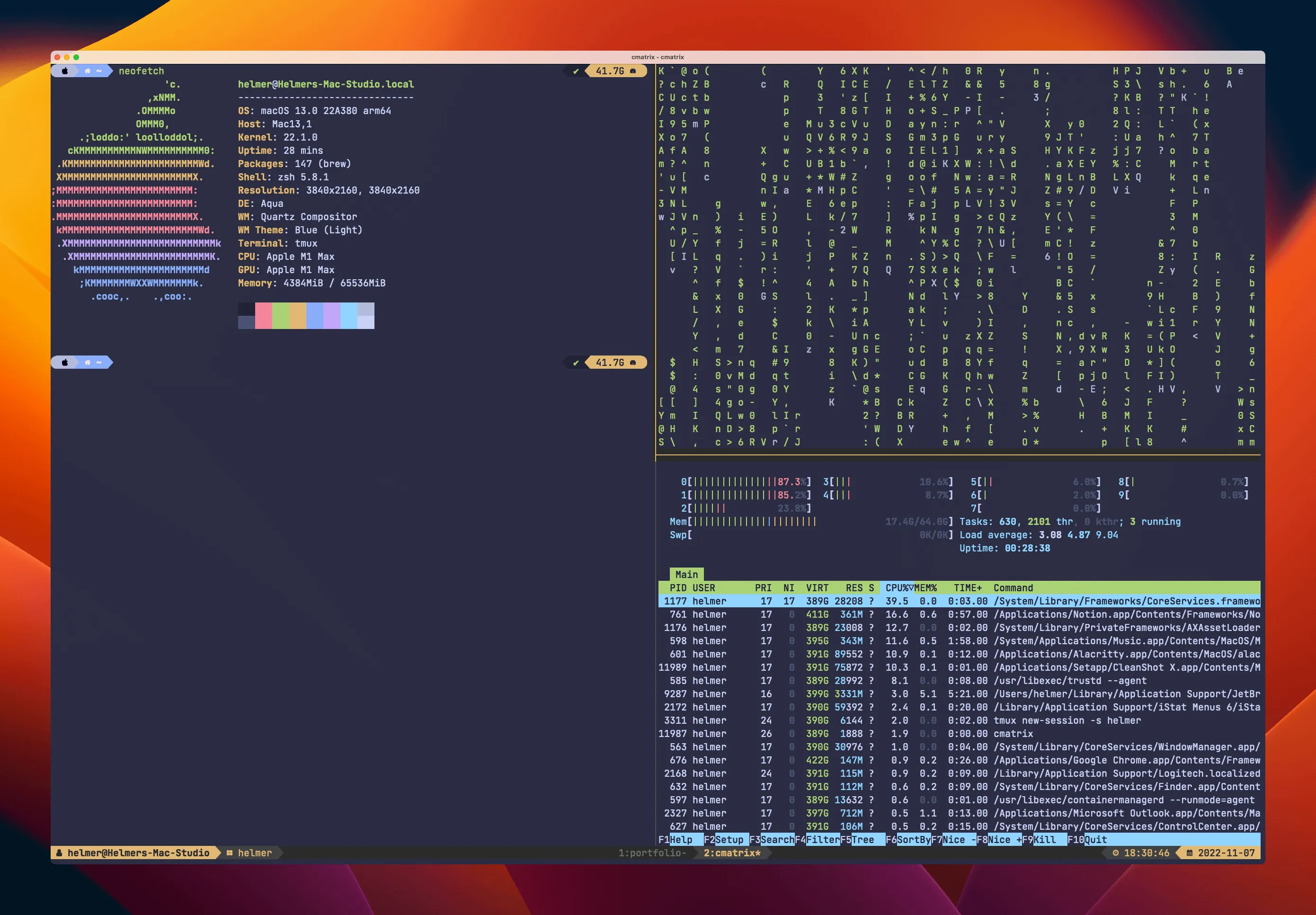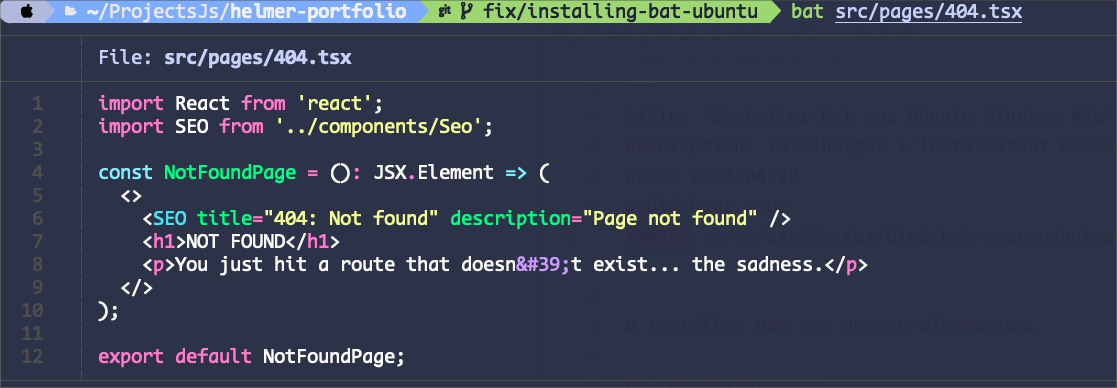
Installing Bat in Ubuntu Windows WSL
Downloading bat
I migrated to Windows and when I was installing Ubuntu through WSL I missed some tools that I have in my current MacBook, BAT was one of them. So as soon as I found a couple of guides online, here I will try to leave it as a reminder and with simple steps.
First, open your Windows Terminal (with Ubuntu) and search for the latest version on GitHub . It was 0.22.1 for me.
Then check if you have wget working. The most common way to do it is checking it with wget --version, else use the following script:
sudo apt-get install wget Now you can download Bat with the following script, remember replacing VERSION by the latest version that you saw on Github.
wget https://github.com/sharkdp/bat/releases/download/v${VERSION}/bat_${VERSION}_amd64.deb# If we use 0.22.1 e.g:# wget https://github.com/sharkdp/bat/releases/download/v0.22.1/bat_0.22.1_amd64.debInstalling it using dpkg
Then you can use dpkg to install Debian packages
sudo dpkg -i bat_0.22.1_amd64.debAnd that’s all, now you can use bat to see the content of your files inside the terminal.